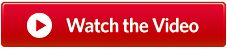
See how to license a game using the P.I.S.D. Webstore.
Here are some of the frequently asked questions:
Q. I have lost my login details and/or license information, how do I find it?
A. Go to the webstore login failure page (https://www.pisd.co.uk/sgo/webstore/login-failure) and at the bottom enter your email address in the section titled "Help I have forgotten my login details...". Your login information will be emailed to your registered email address. Once you have received this email you can log into your webstore account to view all license information.
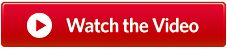
See how to retrieve your account details.
Q. Internet Explorer keeps asking for my username/password but I am sure I am entering them correctly?
A.This happens occasionally with Internet Explorer. It seems that Internet Explorer will store the incorrect password and continue to resend the wrong details instead of what you have just typed. Try clearing your cache/stored passwords, or of you have access to another webbrower such as Firefox or Chrome use that.
Q. Clicking on the download button does nothing on Windows, what can I do?
A. On Windows the default security settings can block the downloading of programs from the internet. This is generally a good idea as it protects your from unintentionally installing malware, however it can get in the way. Try right clicking on the download link and select download from that menu. If that does not work check your security settings, it might be necessary to temporarily disable download protection. If all else fails try using a different browser such as Firefox.
Q. When trying to start the app/game on MacOS I get a malicious code warning telling me I need an update, where do I find the update?
A.This is a badly worded error message as in most cases no update is required. The warning is generated by the MacOS built in security system that knows you are trying to run a programme that was downloaded from the internet but it cannot verify the code with the Apple App Store. This is perfectly normal is it was distributed via the PISD webstore and as long as you downloaded the app/game from your webstore account and not a third party website it is safe to use.
What you need to do is tell MacOS that you are happy to run this programme even though it did not come from the Apple App Store by following these steps:
- Make sure the app/game is installed. In most cases this is done by dragging the icon into the Applications folder in finder.
- Open Finder window and go to the folder you installed the game. Normally this is the Applications folder.
- Find and Cntr-Click (or right click) on the app/game.
DO NOT left click or double click as this will not work. - Select "Open" from the top of the menu that just opened.
- You will see the same error again, but this time you will also see an option called "Open". Select it.
- The game will now start normally and will not give you this error again unless your re-install or re-download the app/game.
Q. When trying to start the app/game on MacOS I get an error saying the game is damaged, what can I do?
A.Firstly, try downloading the app again from your webstore account. Do not download it for any other site as it might have been tampered with.
If that does not fix your issue then the Apple security system has got stuck. I had two copies of the game on the same Mac, the one created locally worked fine but the one downloaded from the internet was being reported as damaged despite the fact they were identical files. Not a single byte different! Hopefully Apple will fix this bug in their security system soon, meanwhile here is a work around.
To clear the stuck Apple security system you need to open a terminal (Applications -> Utilities -> Terminal) and type:
xattr -cr /Applications/TitleBoutChampionshipBoxing2013.app
Q. I am unable to log in and keep being asked for my username/password but I am sure I am entering them correctly?
A.If you are using Internet Explorer see the question above. If this does not help or you are not using Internet Explorer, make sure you have cookies enabled. The webstore cannot track your login information without cookies.
Q. I have been given a discount code, what do I do with it?
A. A discount code is a string that can be used to claim a discount voucher inside the webstore. Here is how you use it to make a purchase:
- Login to the PISD webstore, creating an account if necessary http://www.pisd.co.uk/webstoresignup
- Select the "My Vouchers" tab, enter your Discount Code in the text box titled "Enter discount voucher code: " and click "Add Voucher" then "Return to Your Account". Take care when entering this code as it is case sensitive.
- You should now see a voucher registered to your account. The voucher display contains some important information such as, what the voucher is valid for, how much the voucher is worth and the expiry date of the voucher. You should make sure you use the voucher before the expiry date shown as you are unlikely to get a replacement. The voucher can be used when buying a qualifying application or game. Select the "Buy" button to the right of the app/game name if it is there.
- If there is no "Buy" button on the voucher, this means it can be used for more than one product. You should choose which valid app/game you want and select its "Buy" button. On the Payment Summary page for the product you which to buy you can use the "Add Voucher" button to select your voucher.
- You will now see the payment summary page showing the app/game with your discount voucher giving a total after the value of the discount voucher has been subtracted. If the total is zero you can click on the "Continue" button to the left of the yellow "Pay Now" buttons to get your app/game license, otherwize you will have to pay the balance displayed.
- Click on "Return to Your Account" and you should see two licenses listed which include the download links you need to get the latest version.
- The serial number listed on each license (just above the download links) is the serial number you need to enter into the app/game when asked.
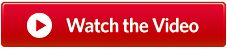
See how to use your discount code.
Q. I am having trouble licensing the application/game. What can I do?
A. Try these in the following order:
1) Log into your Webstore account and make sure you have an unused license for your application/game.
2) Make sure your Internet connection working and there is no firewall blocking outgoing sockets.
3) Take great care when entering your license serial number. If you can use copy/paste controls but be careful not to add any extra characters or space and the start or end of the serial number.
4) If available try using the off-line licensing mode (not all applications/games will support this feature).
5) Request assistance form the forums
When the licensing fails you will see an error code appended to the dialog message which is normally in red and starts with the letters "PD". Here is a brief explanation of what that code means:
PD0.0/PD0.1/PD0.11 - Unable to connect to server, check your network connection
PD0.2/PD0.3/PD0.12/PD0.13 - Server responded with gibberish, check your network connection
PD0.4/PD0.14 - Server did not like what you sent, check your serial number and try again
PD1.0/PD2.1 - Game thinks there are debugging or hacking tools in operation, run again from installed startup icon.
Q. I keep getting a message about my license being 'Blacklisted'. What does it mean?
A. You will get a message saying that your license has blacklisted on your current computer when the PISD system detects that the license has been used on two different computers at the same time. It will then 'blacklist' one of the computers which disables it from using that license. If you see this you should check each copy you have installed to find which is the working copy and use that one. To prevent seeing this message in the future make sure you release a license before trying to use it on another computer.
Alternatively you can follow the instructions below in My license has got stuck what can I do? however this will not prevent your system being blacklisted again if you are trying to use it on two different computers at the same time.
If you are still having trouble and appear to be stuck, contact PISD (see end of this FAQ) with details of which computers you have tried to use the license on.
Q. I am trying to license manually and I am getting a message about the clipboard. What does that mean?
A. The clipboard is an area the computer uses to store temporary information. Normally you use the clipboard when you highlight some text and select Edit->Copy from the menu which will place the text in the clipboard for use later. As the manual licensing string can be rather large the application/game will put it directly into the clipboard for you. Effectively this means the game does the Edit->Copy (cntrl-c) step for you automatically.
Once you have the manual license string in the clipboard you open a web browser and go to https://www.pisd.co.uk/sgo/webstore/off ... gistration and select Edit->paste (or cntr-p) on your browser. The registration string will be placed in the webpage text box.
Q. I am trying to license manually but it keeps failing. What could be wrong?
A. Make sure you do not close the licensing dialog while you enter the licensing string on the website. You need to post the return code in exactly the same dialog that generated the licensing string to activate the game.
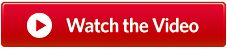
See how to use the offline manual mode.
Q. My license has got stuck what can I do?
A. You need to login to your account (Use the login button to the left of the menubar: https://www.pisd.co.uk/sgo/webstore/browse). If you have forgotten your login details see the top of this page. After you have logged in you will see your account page. Select the licenses tab at the top, you will see all your licenses listed. In the details of each license is the hostname of the computer you have locked that license too with a "Request Release" button next to it. You can select this button to release a stuck license, however it is for emergency use and is only available a limited number of times. Only use this feature if you really are stuck.
If you do not have a webstore account because you received a complimentary copy or you purchased from another website you can release your licence here https://www.pisd.co.uk/sgo/webstore/serial. Please note this only works if you do not have a webstore account so if you purchased from the webstore using an account you need to use the procedure above.
Q. I have read through this page and searched the forums but I can't find anything that solves my problem. What shall I do next?
A. Create a new topic with a clear title. Describe your problem in detail, explaining what you did and what went wrong. If you got an error message please quote it as closely as you can as it can aid a speedy resolution.
Ask for further help by posting here...
Q. This forum looks rather quiet I don't think I will get a fast response, am I not quicker to just email P.I.S.D.?
A. Everyone at P.I.S.D. is committed to respond to all forms of communication, if we got a support request via carrier pigeon we would try to respond. This forum is a new addition to the P.I.S.D. website and will take time to grow, but it is constantly monitored so your post will be dealt with quickly. The problem with email is it goes to one person, in one time-zone so a response is dependant on that person. Whereas a post here could be answered by a number of people. This forum will not be slower than emailing P.I.S.D. directly, but it may well be faster
NEVER POST SERIAL NUMBERS OR PAYMENT REFERENCES ON THE INTERNET
If your problem requires any such information you will be asked to email it directly to P.I.S.D. and not to post it on the forums.
Thanks
P.I.S.D. Support Team